Windows OS Deployment : Windows setup could not configure Windows to run on this computer's hardware.
I got this error while deploying Windows OS to my environment. It should be straightforward process, but somehow I got stuck with this. Clicking OK will restart the machine, and it still won't resolve the issue. Workaround? run msoobe.exe manually.
Issue :
Windows setup could not configure Windows to run on this computer's hardware.
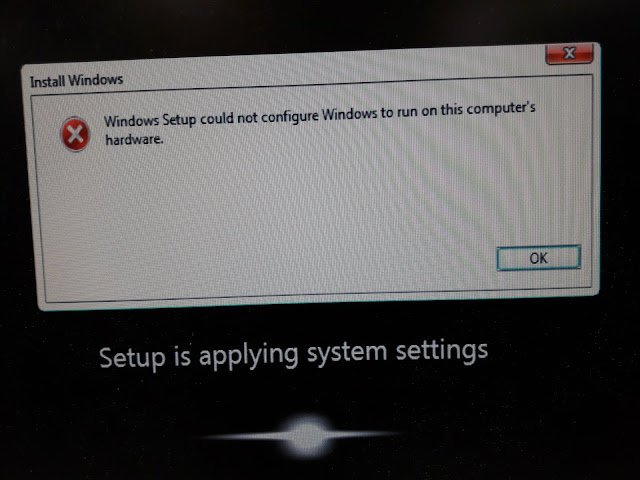
Workaround :
Issue :
Windows setup could not configure Windows to run on this computer's hardware.
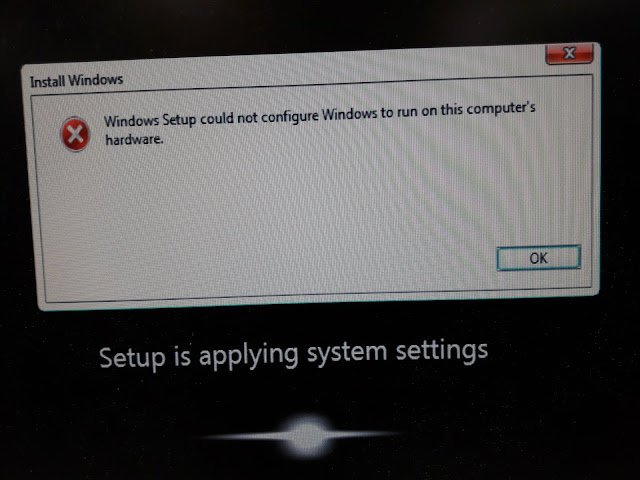
Workaround :
- Press Shift + F10, command prompt window will opened

- Change the directory to C:\Windows\System32\oobe
CMD : cd C:\Windows\System32\oobe
- execute msoobe.exe
CMD : msoobe or msoobe.exe
- This screen appeared. Proceed with deployment.

- Once all done, we'll be back to this screen, restart the machine by using command prompt or just click OK at the message box.

Reference :
Comments
Post a Comment